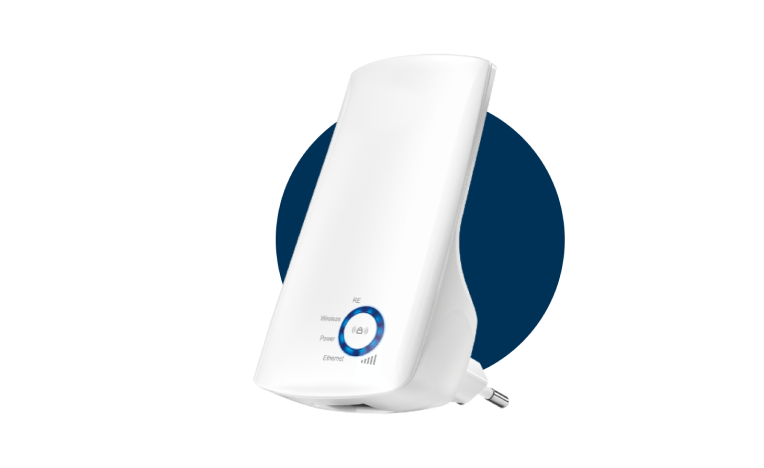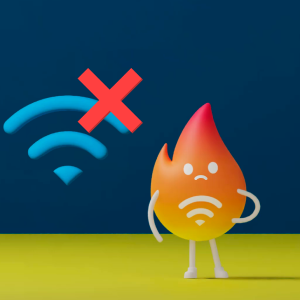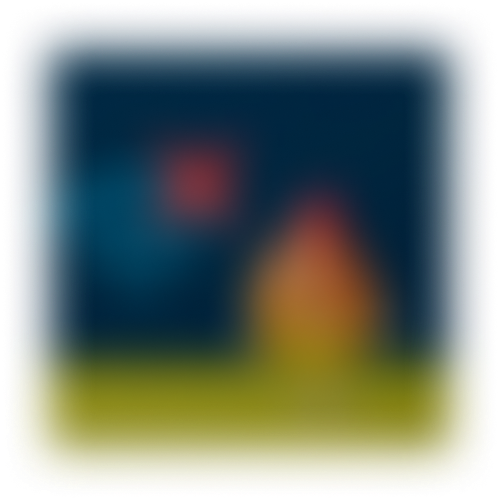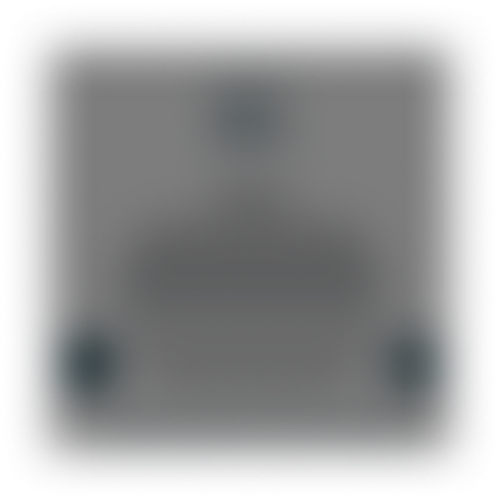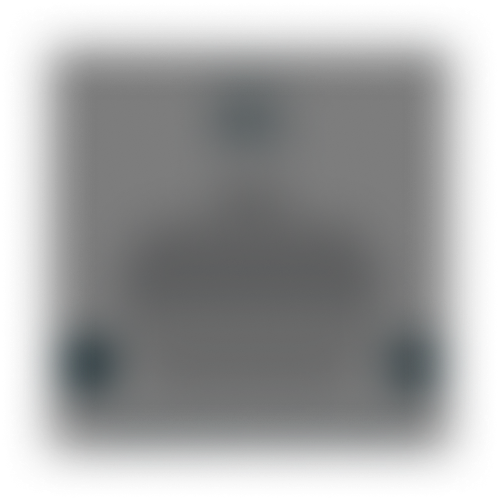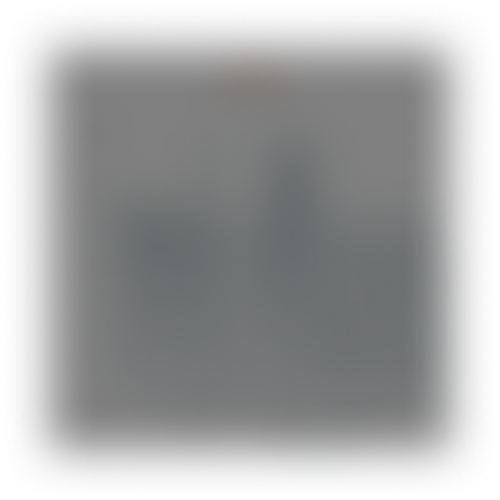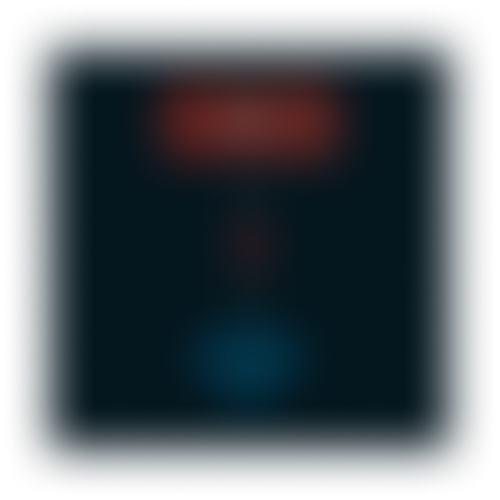Incompatible Network
Make sure your network's WiFi signal operates on the 2.4 GHz frequency band.
The Urgegas device only operates on 2.4 GHz networks.
Wi-Fi with combined (hybrid) bands
Access your modem's settings and disable the 5 GHz band. Then, connect your device, and then you can re-enable the 5 GHz band on your modem.
Make sure to set up your repeater with a different name than your main network.
Modem is far away
If the device is far from your tank, it may not detect the network.
You may need a wifi extender.
If the device is far from your tank, it may not detect the network.